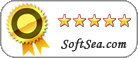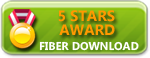Sometimes, due to some of your constantly running application you do not want to shut down your computer for many days. Now if you are sharing that computer with your friends then there are chances that even after telling them they might shutdown your computer accidentally. But we have a solution for this with the help of which you can disable the option of Shutdown, Hibernate, Restart and Sleep in Start Menu. These options will disappear if they have not logged into administrator account.
We are mentioning about any tool, rather we will tell you that how you can disable the option by yourself from your Windows OS only. Just follow the steps mentioned below and then you will be able to do the needful.
Step 1
Go to Start Menu and in the search text filed type ‘mmc’ as mentioned in the snapshot below.
Go to Start Menu and in the search text filed type ‘mmc’ as mentioned in the snapshot below.
Step 2
Now, you can see an application window, wherein you will have to go to File and click ‘Add/Remove Snap-in’ as mentioned and highlighted in the snapshot below.
Now, you can see an application window, wherein you will have to go to File and click ‘Add/Remove Snap-in’ as mentioned and highlighted in the snapshot below.

Step 3
Another window will be opened and then you can see an option named ‘Group Policy Object’, add it to the right column for the selected Snap-in (necessary button have been highlighted).
Another window will be opened and then you can see an option named ‘Group Policy Object’, add it to the right column for the selected Snap-in (necessary button have been highlighted).

Step 4
Now another window will appear and there you can rename the Group Policy Object. Click browse to allocate this policy to a certain type of profiles.
Now another window will appear and there you can rename the Group Policy Object. Click browse to allocate this policy to a certain type of profiles.

Step 5
Now another window will appear and there you will have to press User tab to select the type of users. You can choose ‘Non-Administrator; type and then click ‘OK’ on both the windows (the one in which you are currently working and the previous one of Local Computer).
Now another window will appear and there you will have to press User tab to select the type of users. You can choose ‘Non-Administrator; type and then click ‘OK’ on both the windows (the one in which you are currently working and the previous one of Local Computer).

Step 6
Now you will reach back to the Console Window, where on left side pan you are supposed to navigate to User Configuration > Administrative Templates > Start Menu and Taskbar, this has been highlighted in the snapshot also.
Now you will reach back to the Console Window, where on left side pan you are supposed to navigate to User Configuration > Administrative Templates > Start Menu and Taskbar, this has been highlighted in the snapshot also.

Step 7
Now under this folder choose an option named Remove and Prevent Access to Shutdown, Hibernate, Restart and Sleep.
Now under this folder choose an option named Remove and Prevent Access to Shutdown, Hibernate, Restart and Sleep.

Step 8
Now on the right side column, select the ‘More Options’ under ‘Remove and prevent access to’ and then click ‘Edit Option’ as highlighted below in the screenshot.
Now on the right side column, select the ‘More Options’ under ‘Remove and prevent access to’ and then click ‘Edit Option’ as highlighted below in the screenshot.

Step 9
Now another window will be opened, where you will just have to enable this feature and then click OK.
Now another window will be opened, where you will just have to enable this feature and then click OK.

 Blog RSS Feed
Blog RSS Feed Via E-mail
Via E-mail Twitter
Twitter Facebook
Facebook